When we are working on a 3d animation, the bone is a very useful necessary tool to control and manage the movement of the character. I am not going to set the unique skeleton for my character, because there are too many special parts on my character, for example, the feeler and the tail, especially the important thing is that I would like to show the expression on the face of character, it is going to have a big trouble if I used the biped as the skeleton.
Design the Skeletons
I will use the bone to set the whole skeleton for this character, because it is a very complicated process to create the whole skeleton from the head to the toes, so I divide it into 5 parts, the head, arm, leg, tail and the body, I will build them one by one.
The tool of controlling the bone I use the dummy, so I will create a dummy for each single bone system.
Before I set the bone right-click and freeze the character. 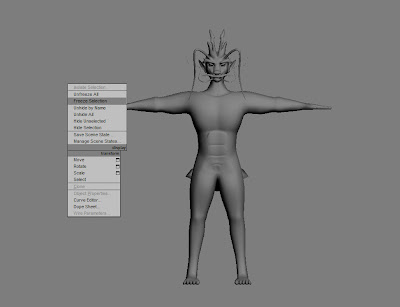
1. Head
Start with the top part, the head, in my opinion it is not only the hardest in the bone part, but also the tough part in the process of skinning. Because I plan to control the feeler, eyes and mouth by bones, it is very hard to control the small parts with the bone, some time it is much harder to find the points during the process of skinning.
1.1 feelers
First thing I created was the feeler, go to the modify panel to choose the bone tool, start from the connection between the feeler and the head in the front view, because I want to control the whole feeler by controlling the end point. I used 13 pieces of bone on this feeler, it doesn’t matter how many bone you used, more bones you used, more active the feeler is, but for me 13 pieces of bones are enough to express the animation in this part.
Here is a trouble, when you go to the left view, and you will find that all the bones are not inside the feeler, it can not control the feeler at all, and to edit the bone I am going to use the bone tool. Because we can not move the bone directly, can’t we?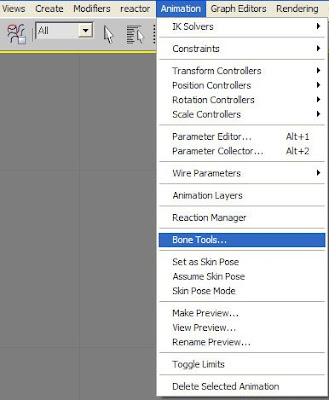
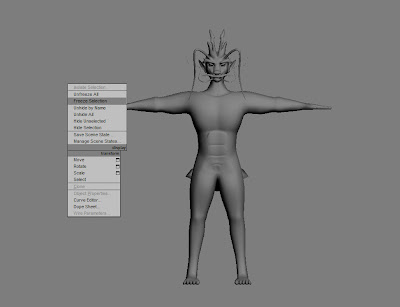
1. Head
Start with the top part, the head, in my opinion it is not only the hardest in the bone part, but also the tough part in the process of skinning. Because I plan to control the feeler, eyes and mouth by bones, it is very hard to control the small parts with the bone, some time it is much harder to find the points during the process of skinning.
1.1 feelers
First thing I created was the feeler, go to the modify panel to choose the bone tool, start from the connection between the feeler and the head in the front view, because I want to control the whole feeler by controlling the end point. I used 13 pieces of bone on this feeler, it doesn’t matter how many bone you used, more bones you used, more active the feeler is, but for me 13 pieces of bones are enough to express the animation in this part.
Here is a trouble, when you go to the left view, and you will find that all the bones are not inside the feeler, it can not control the feeler at all, and to edit the bone I am going to use the bone tool. Because we can not move the bone directly, can’t we?
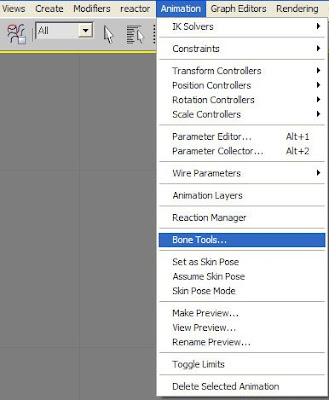
Go to Animation-Bone tool and click Bone Edit Mode button. Move the bone on by one into the feeler. 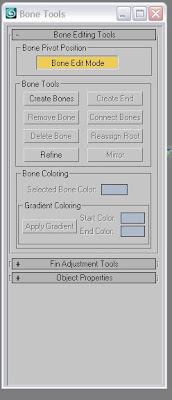
Click the last bone and go to Animation – IK solvers- HI solvers. Link it to the first bone. There is a cross will come on the last bone.
Same way to create the other feelers, but on the mouth feelers I need the small size of bone.
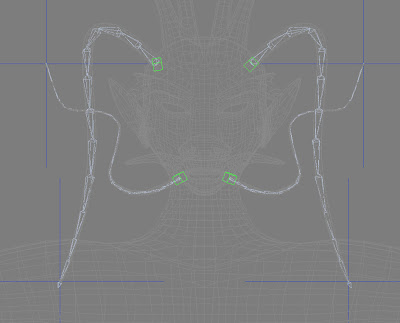
At last create 4 dummies from the helper tool. Move them to the top of the first bone for each, set value like below.
Link the each first bone to the dummy, so we can move the whole feeler bone by move the dummy. This method I will use a lot during the process in the further creating.
1.2 Head and jaw bone
Next I will create the bones for the head and jaw, I learned this from a tutorial, and I think that this method is quite interesting and useful.
First create bone like the picture below, and resize the bone, it is too big for the jaw.
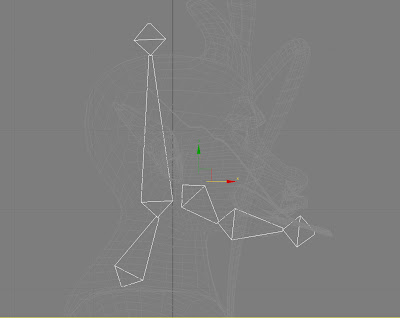
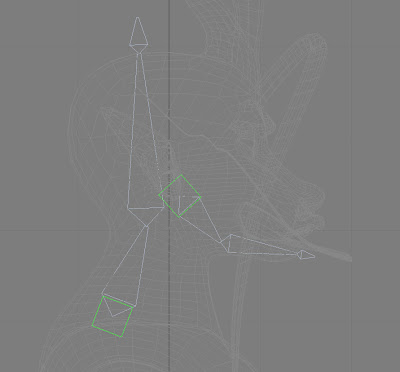
Create two dummies and link them for the first bone of head and jaw, same as dummy for the feeler. Link the first bone to the each dummy.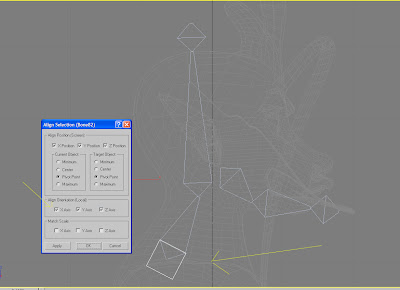 So we can control the dummy to control the whole bone chain.
So we can control the dummy to control the whole bone chain.
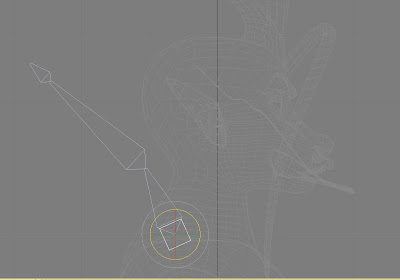
Then here it is the tricky part, I am going to create a rolling controller to control the dummy, firstly, drag a circle, and set the size to make it nice to see. Roll and copy it by click the shift key along the X an Y by 90°, then cover the first one into Editable spline and go to vertex level to attach other two circle copied. Here it is one object now.
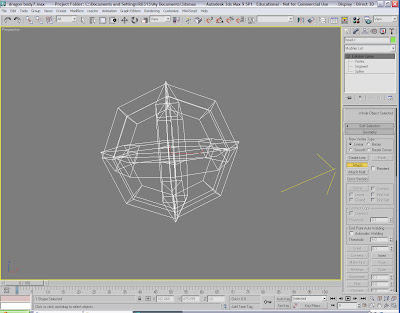
Move it to the front of mouth and copy another one and then move it to the top of head.
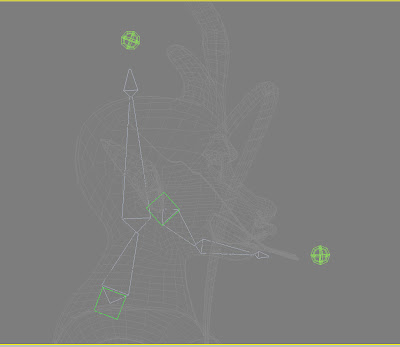
Click the dummy on the jaw one, go to Animation-Constraints-Orientation Constraints, and then link it to the controller. Do the same thing to the head controller.
Now we can roll the controller to move the head and jaw. When we test the head controller we can see the jaw bone does not follow the head, that is a big problem because it is going to open the mouth when we move the head, the reason is the mouth controller not follow the head bone, so to solve this problem I just link the mouth controller to the biggest head bone. Now they move together.
1.3 Eye bone
There is no eyeball right now, so I just want to control the eyelid to express the action of open and shut eyes.
The bone setting for the eye is easier, just create a small bone from the centre to the upper eyelid, and then copy other one by roll the upper one.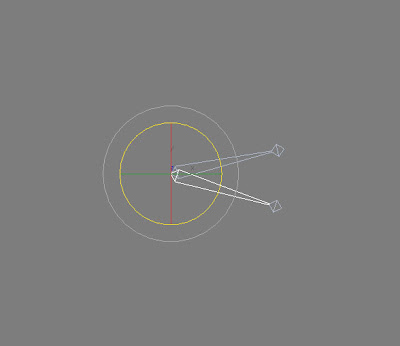 Create a dummy like before and link both of eye bones to it. Copy this system to the other eye.
Create a dummy like before and link both of eye bones to it. Copy this system to the other eye.
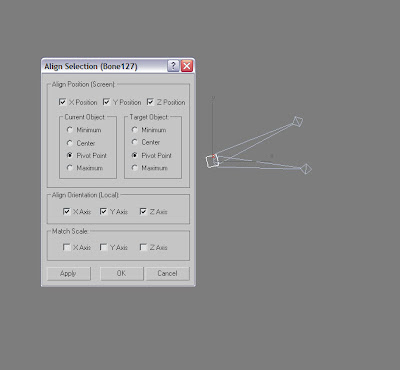
1.4 eyebrow and moustache bone
Create 3 bones for each along the shapes of the eyebrow and moustache. Don’t forget link them to a dummy.
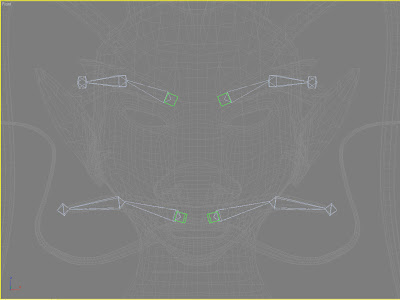
At last, link the dummies of all the head feelers, eyes, eyebrows and moustache to the biggest head bone, and then link the mouth feelers’ to the biggest jaw bone, that is because they are going to fallow the action of the jaw bone when mouth is opened.
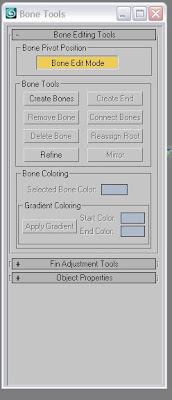
Click the last bone and go to Animation – IK solvers- HI solvers. Link it to the first bone. There is a cross will come on the last bone.

Same way to create the other feelers, but on the mouth feelers I need the small size of bone.
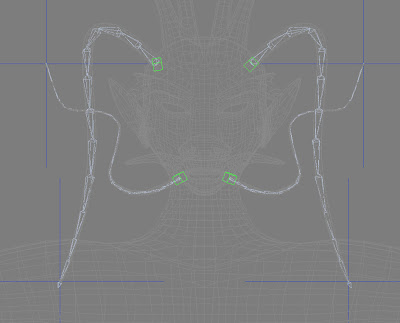
At last create 4 dummies from the helper tool. Move them to the top of the first bone for each, set value like below.

Link the each first bone to the dummy, so we can move the whole feeler bone by move the dummy. This method I will use a lot during the process in the further creating.
1.2 Head and jaw bone
Next I will create the bones for the head and jaw, I learned this from a tutorial, and I think that this method is quite interesting and useful.
First create bone like the picture below, and resize the bone, it is too big for the jaw.
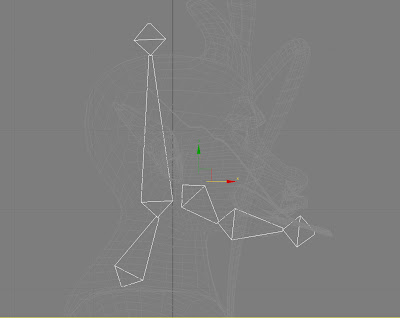
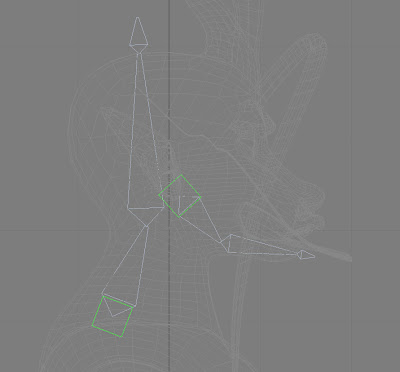
Create two dummies and link them for the first bone of head and jaw, same as dummy for the feeler. Link the first bone to the each dummy.
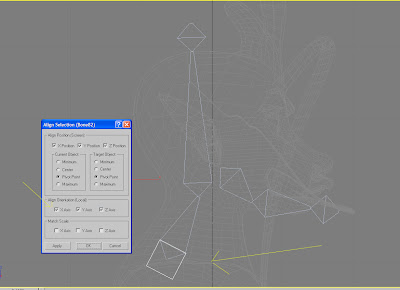 So we can control the dummy to control the whole bone chain.
So we can control the dummy to control the whole bone chain.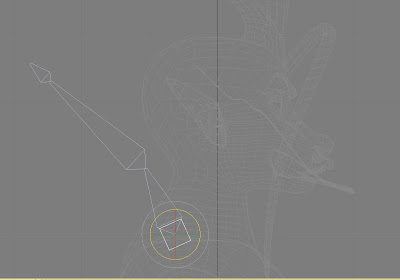
Then here it is the tricky part, I am going to create a rolling controller to control the dummy, firstly, drag a circle, and set the size to make it nice to see. Roll and copy it by click the shift key along the X an Y by 90°, then cover the first one into Editable spline and go to vertex level to attach other two circle copied. Here it is one object now.
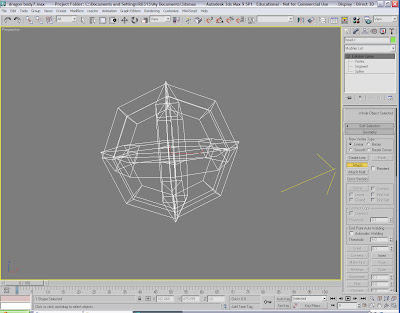
Move it to the front of mouth and copy another one and then move it to the top of head.
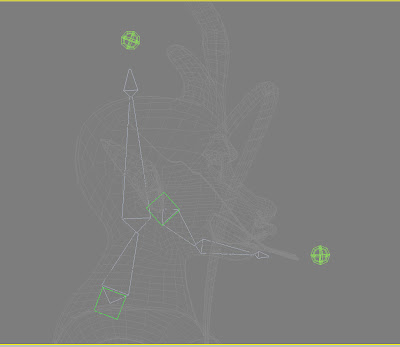
Click the dummy on the jaw one, go to Animation-Constraints-Orientation Constraints, and then link it to the controller. Do the same thing to the head controller.
Now we can roll the controller to move the head and jaw. When we test the head controller we can see the jaw bone does not follow the head, that is a big problem because it is going to open the mouth when we move the head, the reason is the mouth controller not follow the head bone, so to solve this problem I just link the mouth controller to the biggest head bone. Now they move together.
1.3 Eye bone
There is no eyeball right now, so I just want to control the eyelid to express the action of open and shut eyes.
The bone setting for the eye is easier, just create a small bone from the centre to the upper eyelid, and then copy other one by roll the upper one.
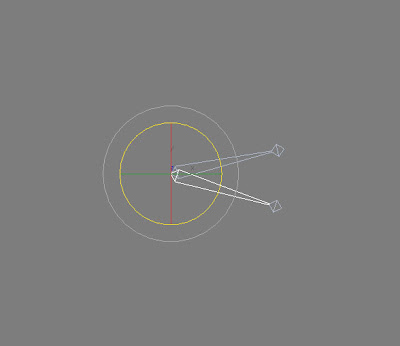 Create a dummy like before and link both of eye bones to it. Copy this system to the other eye.
Create a dummy like before and link both of eye bones to it. Copy this system to the other eye.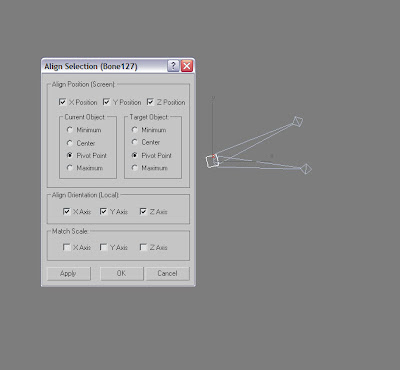
1.4 eyebrow and moustache bone
Create 3 bones for each along the shapes of the eyebrow and moustache. Don’t forget link them to a dummy.
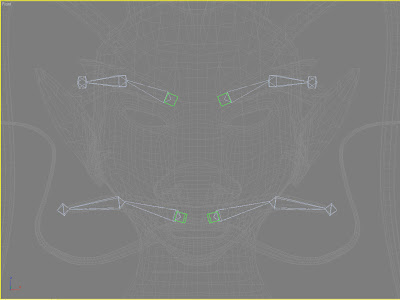
At last, link the dummies of all the head feelers, eyes, eyebrows and moustache to the biggest head bone, and then link the mouth feelers’ to the biggest jaw bone, that is because they are going to fallow the action of the jaw bone when mouth is opened.
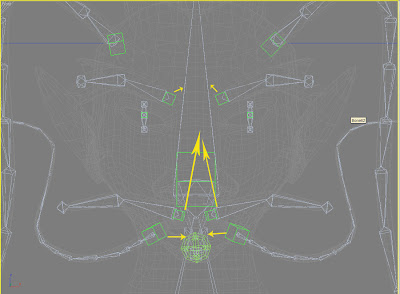
By now you can roll the the head controller to see if all the bones in the head moved nicely with the main head bone together.
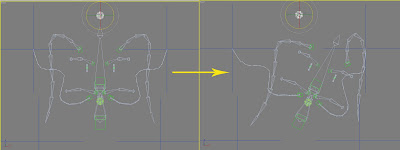
This is the reason why I create one dummy for each bone chain, because we can not link the bone to bone directly, it is going to break the links between with other bones.and with the dummy as a connection, like bone-dummy-bone. besides,we can control the whole chain easily by the dummy.
I will set the body's bones by the same way.

No comments:
Post a Comment